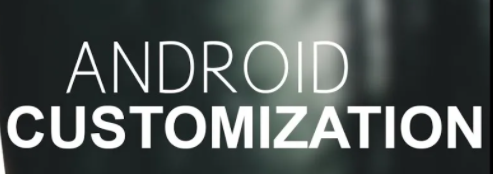
Whether you just got a new Android phone, or you currently have one there are steps you can take to get the most out of your device.
Use a Passcode
Use a passcode to secure your phone.
Add a Note
Tuck a note inside of the phone case with your name and a family members phone number or a secondary number so that if your phone is lost and someone finds it, they have a way to contact you.
Smart Lock
The smart lock feature can be used to bypass the lock screen in some situations. For example, if you use a Bluetooth earpiece you can set it so that the phone stays unlocked when the earpiece is turned on and near the phone. Or on body detection so your phone remains unlocked while you are using it.
Clean Up Apps
Uninstall unnecessary or unwanted apps. All phones come with pre-installed apps, some of these you want or need but many you will never use. if you purchased your phone through one of the mobile carriers, they all install their own software on the phone, you can avoid this by buying your phone directly from the manufacturer.
Link Your Phone with Your PC
By linking your phone to your computer, you can read and respond to text messages, view the pictures you have saved on your phone, use the apps on your phone and make phone calls.
Add Folders to Organize Your Home Screen
You can create folders on your phone to store your home screen shortcuts. Instead of having a bunch of apps spread across multiple screens you can create folders based on categories and move your app shortcuts into the appropriate folders.
Pin Windows
If you share or pass your phone to others but do not want them to have access to the apps, setting, messages and other content on your phone you can use the Pin Windows feature. You can find this in the security section in the settings menu. When this is enabled all of the functions on the phone are locked, and only the pinned app is accessible. So, you might use this if someone needs to use the web browser on your phone. They can use that app but nothing else.
Record Screen Activity & Take a Screen Shot
Swipe down twice from the top of the screen to open the top shade. Select screen record and then start recording. To turn off the recording pull down the top shade again and press the red stop recording button. The recording will be saved as an MP4 file in the photo app.
To take a screen shot, open the screen you want to take a screen shot of. Press the power and volume down buttons at the same time. You will hear a click as the screen shot is captured. The screen shot will be saved in the photo app. From the photo app you can share or edit the image.
Find, Lock or Erase Phone
If you lose or misplace your phone you can use the find feature to locate it. And if it is lost you can lock or erase your phone to prevent data theft.
If you have a Samsung phone, they offer their own find my phone utility. It’s called the Samsung Smart Things app. It will scan and find your device and show you a map that includes the address where it is located. You can share your device information with other Samsung users so that a family member or friend can locate your device for you. If your device is offline there is an option to look for the devices Bluetooth signal and report its location if found.
Widgets
Widgets are very useful, they allow you to customize your phone to best suit your needs, you can use them to make everyday tasks more accessible.
Wallpapers, Themes & Icons
You can customize the look of your phone by applying themes, selecting different wallpapers and changing the icons.
Adjust Your Sound Settings
Open setting and then sounds. Here you can choose the sound mode, vibrate settings, volume, ringtone, notification sounds, touch and screen lock sounds, charging sound and other options.
Blue Light Filter
Looking at blue light in the evening can interfere with your circadian rhythm and disrupt your sleep. Open the settings menu and then display. Find the blue light filter setting. You can adjust the opacity and turn it on now or set a schedule to turn it on and off at a selected time.
Consider Using a Virtual Wallet
Apple Pay and Google Pay let you pay at the register by just holding your phone over the payment screen when you check out. Both apps store your credit or debit card information, and the data is encrypted so you can feel secure using it. Walmart offers Walmart Pay that works the same way. You just scan the barcode at checkout to pay.