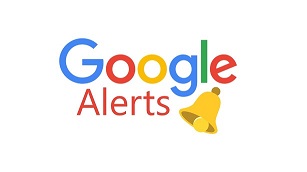
Setting Up Google Alerts
Google Alerts is another free tool from Google. It notifies you when an alert you setup is mentioned on the web. Once an alert has been created you will receive an email when a new result is found that matches the alerts criteria.
Sign into your Google account. If you do not already have a Google account, it is free to create one.
After you have signed in go to Google Alerts
You can also click the Google apps menu in the top right corner and then click “more from Google” to view all of the Google apps and services that are available, including Google Alerts.

In the alerts dialog type the information you would like to be alerted about.
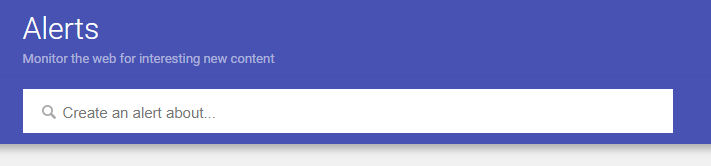
For example, if you want to be alerted when you name is used online enter your name. After you enter your search term click the show options drop down. You can choose the notification frequency, specify where the alerts come from, the language, country of results, the results quality, and where to receive the notifications.

Click create alert when finished.
Continue adding the other alerts you would like to receive. Some examples of the types of alerts you can create are;
– Businesses can use it for marketing research. When your company name is mentioned or a competitor’s name.
-Track yourself online.
-Breaking news on a specified topic.
-Local news.
-News on selected medical research and information.
-Journalism/Blogging.
-Job searching, track job titles that get posted on the internet that match your interest.
-News about your favorite authors, artists, musicians, movies and TV shows.
Those are just a few examples, the possibilities are endless.
Be choosy when creating alerts. Some search terms can produce a lot of noise and too many notifications. For example, if you create an alert for dogs, you will get far too many results. Instead narrow it down and be as precise as possible. Instead of dogs a more specific alert might be “dog parks in my hometown”
As with Googles search engine you can use different commands to make the results more specific.
Use quotation marks (“) to surround the exact text you want to search for and then enter any words after the quotation marks to tweak the results. For instance, if you are searching for information on Poodles, you might try;
“Poodle dogs” grooming tips
Or
“Poodle dogs” training ideas
See more here from Google on how to refine your search terms. These can be used for Google Alerts as well as Google’s search engine. Refine Google Search
Editing Google Alerts
Once you have your alerts setup you can return to the alerts page to edit and delete your alerts, or to add new alerts. You may find that after a few days you are receiving too many notifications or not the results you wanted. Make any adjustments necessary to further customize the outcomes.