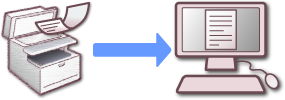
Having a digital copy of your documents allows you to quickly and easily find the files you are looking for. It reduces paper clutter, lets you share files with others and keeps you organized.
When you have digital copies of your documents you can dispose of some of the hard copies you have, although there are documents that you must keep which can include birth certificates, Social Security cards, marriage and divorce certificates, passports, driver’s license, insurance policies, the deed to your home, health insurance cards, immunization records, several years of tax returns, credit & debit cards and wills and trusts. It is best to keep these documents in a fireproof safe.
But it is also a good idea to have digital copies of the documents you must keep. If the original is lost or stolen it will be easier to replace those documents if you have a digital copy. And often, we are asked to provide information contained in these documents when conducting business and personal transactions. Having a copy on your computer allows for easy access.
Online Storage Options
I prefer not to store copies of my personal documents online. But if you choose to do so there are many online storage sites to choose from.
Google Drive, Microsoft OneDrive and Apple iCloud are three examples.
Local Storage Options
If you prefer local storage, be sure you have a backup plan in place. Once the items are saved to your computer’s hard drive you want to regularly backup your data.
I recommend backing up daily or at least weekly. Purchase an external hard drive to use for backups.
Many newer wireless routers come with built in USB ports. You can connect a USB hard drive to the router and all of the devices on your network can share and backup files.
Start Scanning
If you are going to use your computer to save the documents you scan, start by creating folders on your computer to store and organize the information. I suggest using the Documents folder as your main directory. Then inside of that folder create sub-folders to separate your files by category. You can organize in a way that makes sense to you but I find that saving everything in the Documents folder works best. Not only does it make finding your files easier but having everything in one location makes backups a snap.
You can scan documents using a scanner attached to your computer or by using a smartphone or tablet.
Gather all of your documents and start scanning and saving the files. Many of the documents you scan can be shredded and disposed of after you have them saved and you have run at least one backup.
Ideally you want three copies of your important data.
Documents like store receipts, bank statements, utility bills, etc. can also be scanned. Many of those can be shredded after you have scanned them and paid the bills.
You can eliminate a lot of paperwork by signing up for online bill pay and online banking. You can download your statements and invoices instead of receiving them in the mail.
It is a good idea to have a copy of all medical records. At the time of your appointment, you can ask for a copy of this information. If you have a hard copy scan it and save it. Many hospitals and doctor’s offices also offer an online portal so you can log in and download copies of your medical information. Call your doctor and hospital and ask them if they offer this service. If they do, they can instruct you on how to sign up.
I also recommend scanning the contents of your wallet. Credit cards, debit cards, driver’s license, insurance cards, etc. If your wallet is lost or stolen, you will need that information when reporting the loss to those companies. Having the name of the company, phone numbers and addresses makes reporting the loss much easier. Scan both sides of each item.
Something else you may want to consider is keeping a home inventory list. All appliances and other items of value in your home should be added to this list. Enter the name of each item, when it was purchased, where it was purchased, the cost, warranty information, serial and product numbers and any other relevant information. Take a photo of each item. A photo of the item itself and also a photo of the stickers and tags on the item that contain the serial number, product number and other information. Keep the home inventory list and the photos in the same main folder as your scanned documents so that it is also backed up. Send a copy to your insurance company and send them an updated copy anytime a new item has been added.
This may seem like a lot of work, but only initially. Once you have everything scanned and saved you just add new information as you get it.
Be sure to password protect your computer and other devices so that your information remains secure.