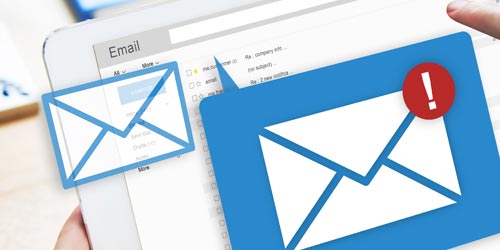
At home or at work email is still one of the primary ways we communicate. Here are some common mistakes to avoid when using email.
Reply All
Email messages are often delivered to more than one recipient, especially in the workplace. Several people may need to be copied on a message to relay information to all of them at once. When replying to a message you have the option to reply to the sender only, or to reply to all which would include the sender and all other recipients copied on the message. When replying consider the audience, do you need to respond to the entire group or just the sender? This is particularly important if the reply contains sensitive information. It is very easy to accidentally click the “reply all” button. Always double check your message and the recipients before hitting the send button.
CC vs BCC
When sending a message, you have the option to CC (carbon copy) or BCC (blind carbon copy) CC allows all recipients to view the names and addresses of everyone included in the message. BCC does not show the names and addresses to everyone receiving the message. Unless it is necessary for all recipients to know who receives the message use BCC. This can cut down on spam by not showing everyone’s email address. If the message gets forwarded several times those email addresses can be exposed to many others.
Auto Complete
Auto complete is a very useful tool. As you start to type an email address autocomplete offers to complete the address for you, pulling from a database of previous entries, but pay close attention to what is being offered. Many names and email addresses are very similar, and you don’t want to accidentally send an email to the wrong person. Always double check your message text and recipient before clicking the send button.
Long Messages
No one wants to receive a long, drawn-out message that could have been much shorter and still passed on the necessary information. This is especially true in the workplace. Keep emails to the point and professional.
Descriptive Subject Line
Use a concise, descriptive subject line so that the recipient has a good idea of what the message is about.
Use Greetings and Closings
Always make sure you use a greeting when sending a message. Include the person’s name. Include a signature at the end with your name and contact information. Email clients allow you to create multiple signatures that can be automatically included at the end of each message.
Emotion
Check your emotions before sending an email message, never send a message or reply to one when you are upset. Take time to think about what you want to say and write the message when you are calm. Sending a heated message may cost you a friendship or even a job. Remember, once you send a message it is out of your control and exists forever.
Privacy
Email has very few privacy protections. You have no control over how the recipient will use the message and who else may see it. Messages can be forwarded on to others or stolen by hackers. Save highly confidential information for in person meetings or phone calls.
Attachments
When sending attachments ensure that the recipient can open it. If you have a file on your computer that was created in a program they do not have they may have difficulty opening it. PDF files are always a safe option as anyone can open that type of file. Also be sure to explain to the recipient that you intentionally sent the attachment and what it is regarding. Email viruses and malware often arrive as an attachment, providing the person with information about the attachment can help them decide if it is safe to open.