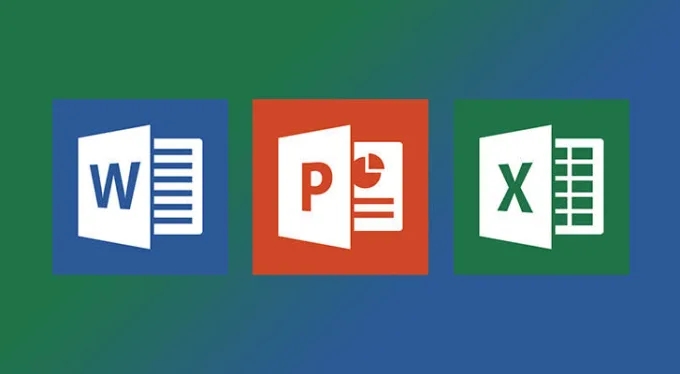
Pinning documents makes it easier to find and open the files you use most often.
Once a document is pinned it will appear in the pinned list for easy access. The pinned list will show each time you click the file menu in the program.
Open the Microsoft program, then click the file menu, open. If the document you would like to pin is listed in the recent files list click the pin icon to the right of the file to pin the document. Once it is pinned you will see it in the pinned list each time you open the program.
If the document is not in the recent files list, open it and then it will show for you to pin.
You can also pin documents to the Windows taskbar.
To pin a document to the taskbar you must first pin the office program. Open the program, the icon will appear on the taskbar, right click the program icon and select “pin to taskbar.”
Now, to pin a file to the taskbar, just open the file in Word, Excel or PowerPoint then right click on the Word, Excel or Power Point icon present on the taskbar and you will see the file you have open. right click on the file and select pin to this list.
To unpin a document simply click the pin icon to remove it.